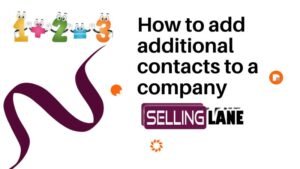How to Add Contact TAGS and Company TAGS to CRM

In Selling Lane CRM, adding contact tags is like highlighting your customers or companies. It helps you group them by something special or important, making it easier to find them easily. Company tags work the same way, with one advantage, by categorizing the whole company, all of the contacts within the company will also display.
Tags allow you to categorize, highlight, and quickly identify specific attributes or interactions with your customers or the companies you do business with.
Adding Contacts Tags

- Search for the contact and click into the contacts details
- Click + Tag
- Add a new tag or pick from the pull down
- You can add as many tags as needed to a Contact
- When you search for that tag, it will bring up all contacts and companies with that tag.
Adding Companies Tags
- Search for the Company and click into the companies details
- Click + Tag
- Add a new tag or pick from the pull down
- You can add as many tags as needed to a company
- When you search for a company tag it will bring up all contacts in that company.
Here are some specific tag suggestions for contacts and companies:
Contact Tags:
- Lead type: Lead, prospect, customer, partner, vendor, etc.
- Industry: Finance, healthcare, technology, retail, etc.
- Company size: Small business, medium-sized business, enterprise
- Job title: CEO, CFO, CTO, VP of sales, VP of marketing, etc.
- Location: City, state, country
- Engagement level: Active, inactive, engaged, disengaged
- Source: Website, referral, event, social media, etc.
- Interest: Product A, product B, product C, etc.
- Purchase history: Product purchased, date of purchase, amount spent
Company Tags:
- Industry: Finance, healthcare, technology, retail, etc.
- Company size: Small business, medium-sized business, enterprise
- Location: City, state, country
- Revenue: $1M-$10M, $10M-$100M, $100M-$1B, etc.
- Number of employees: 10-50 employees, 50-250 employees, 250+ employees
- Growth rate: High growth, medium growth, low growth
- Customer segment: Small business, medium-sized business, enterprise
- Products or services: Product A, product B, product C, etc.
- Competitors: Company A, company B, company C, etc.